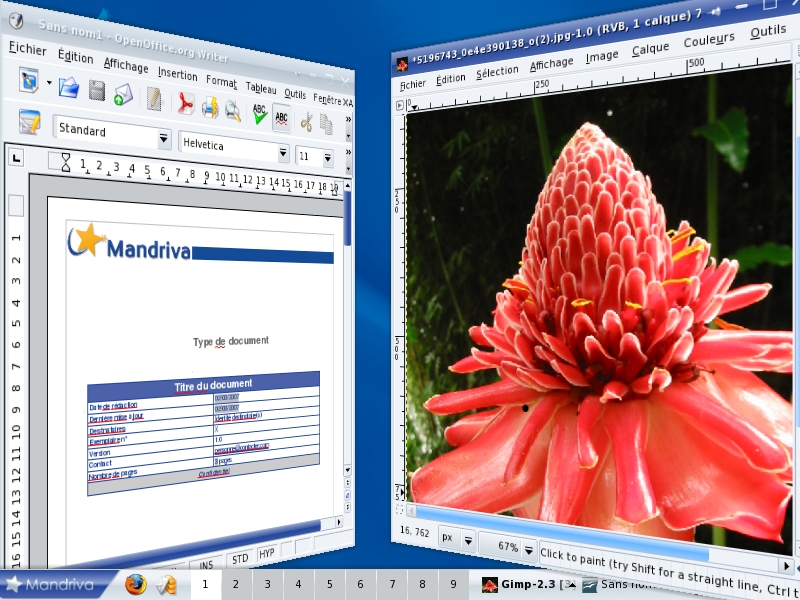If you have configured your desktop to use 3D effects (Section 3, “Configuring a 3D Desktop”), here are some hints about the most useful features, depending on the type of implementation you have chosen.
Table 1.1. 3D Desktop Manipulations with Compiz
Table 1.2. Basic Windows Manipulations
Table 1.3. Advanced Window Effects
Table 1.4. Pager Actions[2]
![[Tip]](images/tip.png) |
Tip |
|---|---|
This was just an introduction to Metisse capabilities, for more effects, please check the Metisse page at Mandriva and the official documentation. |